Source code from codeplex
In this blog I am going to explain how to create a web part page along with a web part. After using this feature, we just need to activate the feature; the rest will complete automatically.
Steps for creating the functionality:
Step 1: Create a project with Farm-Based solution:

Step 2: Add a new item as webpart:
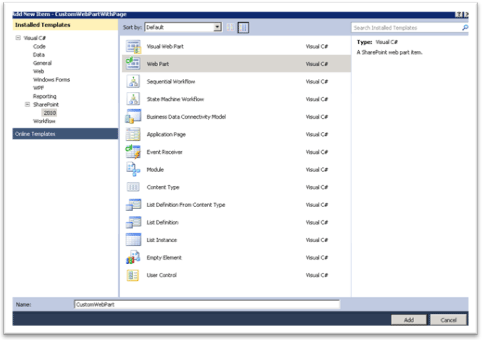
Step 3: Add feature event receiver class, your solution should look like the following:
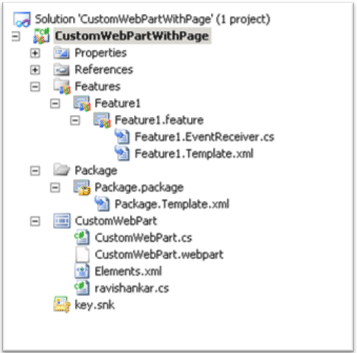
Step 4: Add your logic to the web part:
Step 5: You need to provide logic in the feature Reciever class. Find the attached file to see the source code.
Step 6: Build, deploy and activate the feature.
Step 7: Go to Page library (Site Action->View All Pages->Pages).
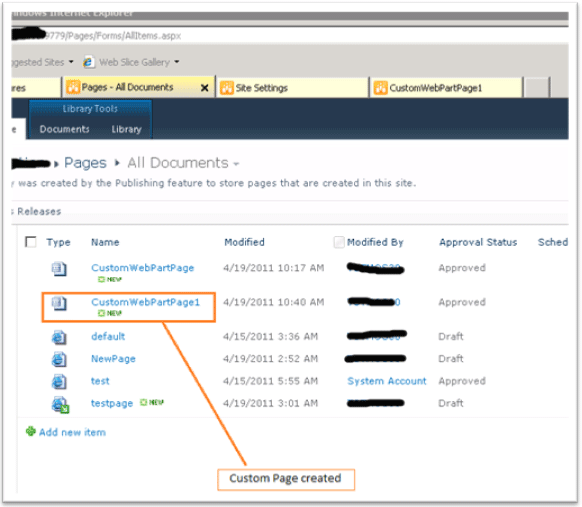
We can see the code is working fine. The next step is to click on the created page and need to see whether the web part added automatically or not.
Step 9: Click on customWebpartPage1.aspx,"CustomWebPart" is present:
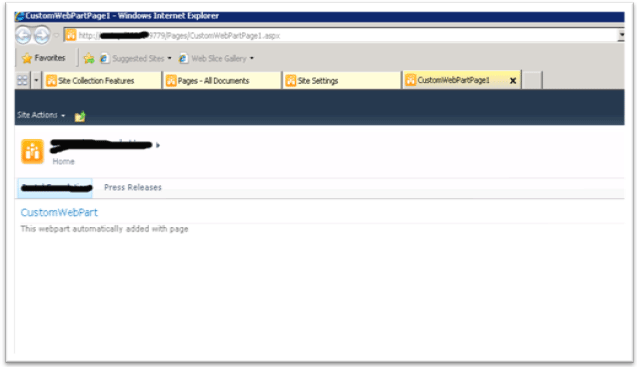
That's it. Hope you like this blog. Give me shout if you need any clarification.
In this blog I am going to explain how to create a web part page along with a web part. After using this feature, we just need to activate the feature; the rest will complete automatically.
Steps for creating the functionality:
Step 1: Create a project with Farm-Based solution:

Step 2: Add a new item as webpart:
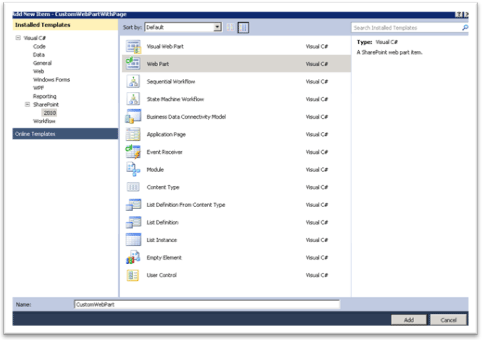
Step 3: Add feature event receiver class, your solution should look like the following:
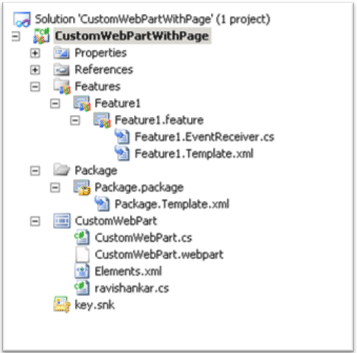
Step 4: Add your logic to the web part:
01[ToolboxItemAttribute(false)] 02public class CustomWebPart : WebPart 03{ 04protected override void CreateChildControls() 05{ 06LiteralControl lt = new LiteralControl(); 07lt.Text = "This webpart automatically added with page"; 08this.Controls.Add(lt); 09} 10} Step 5: You need to provide logic in the feature Reciever class. Find the attached file to see the source code.
Step 6: Build, deploy and activate the feature.
Step 7: Go to Page library (Site Action->View All Pages->Pages).
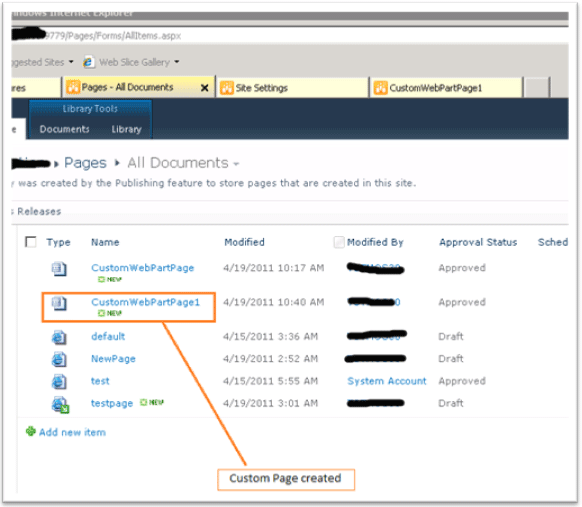
We can see the code is working fine. The next step is to click on the created page and need to see whether the web part added automatically or not.
Step 9: Click on customWebpartPage1.aspx,"CustomWebPart" is present:
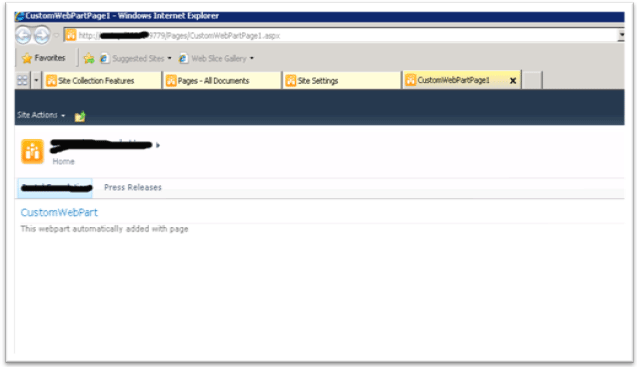
That's it. Hope you like this blog. Give me shout if you need any clarification.
Comments
Post a Comment